Productivity Made Simple
Join hundreds of users who stay organized with smart task management that adapts to their workflow.
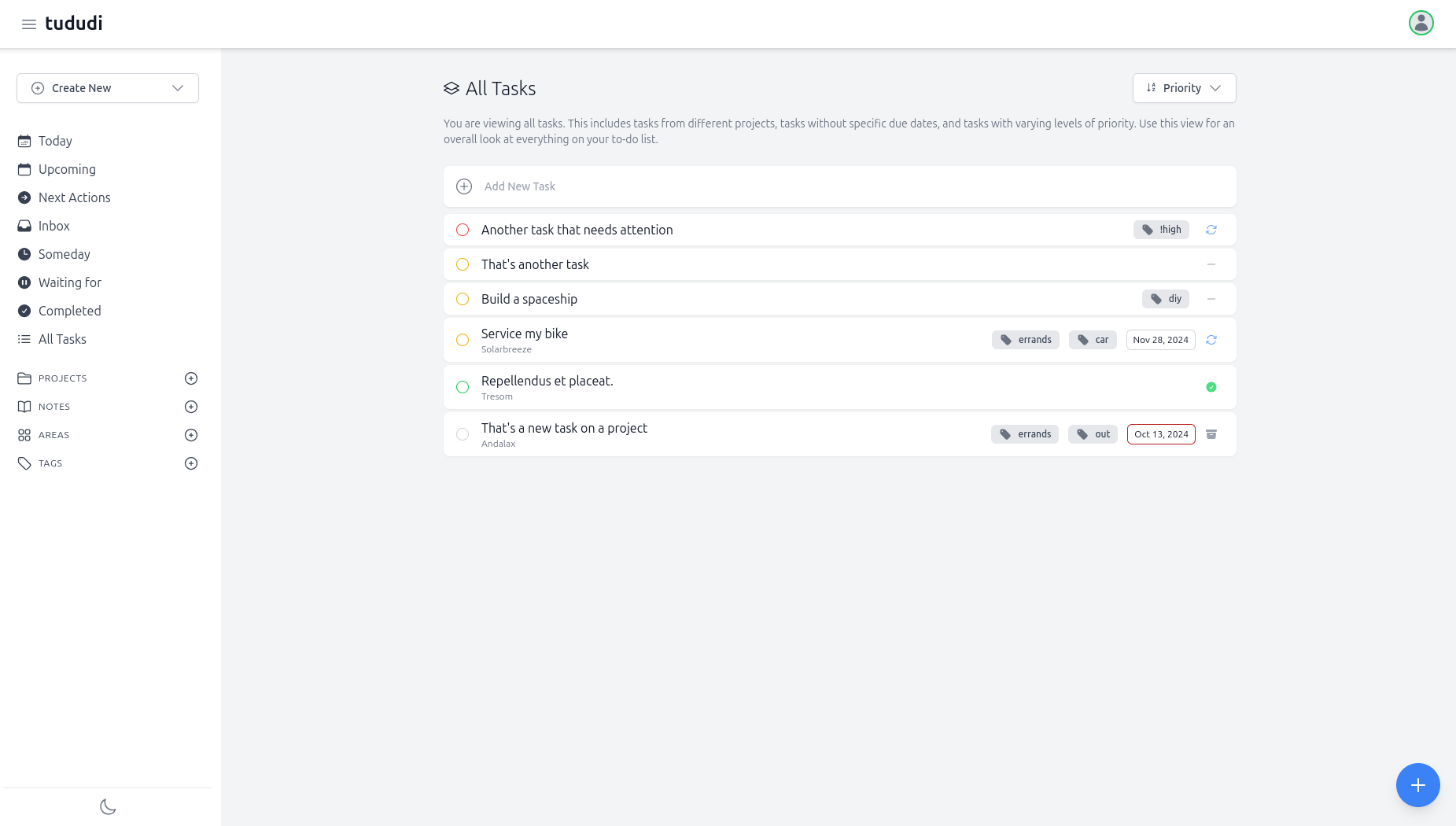
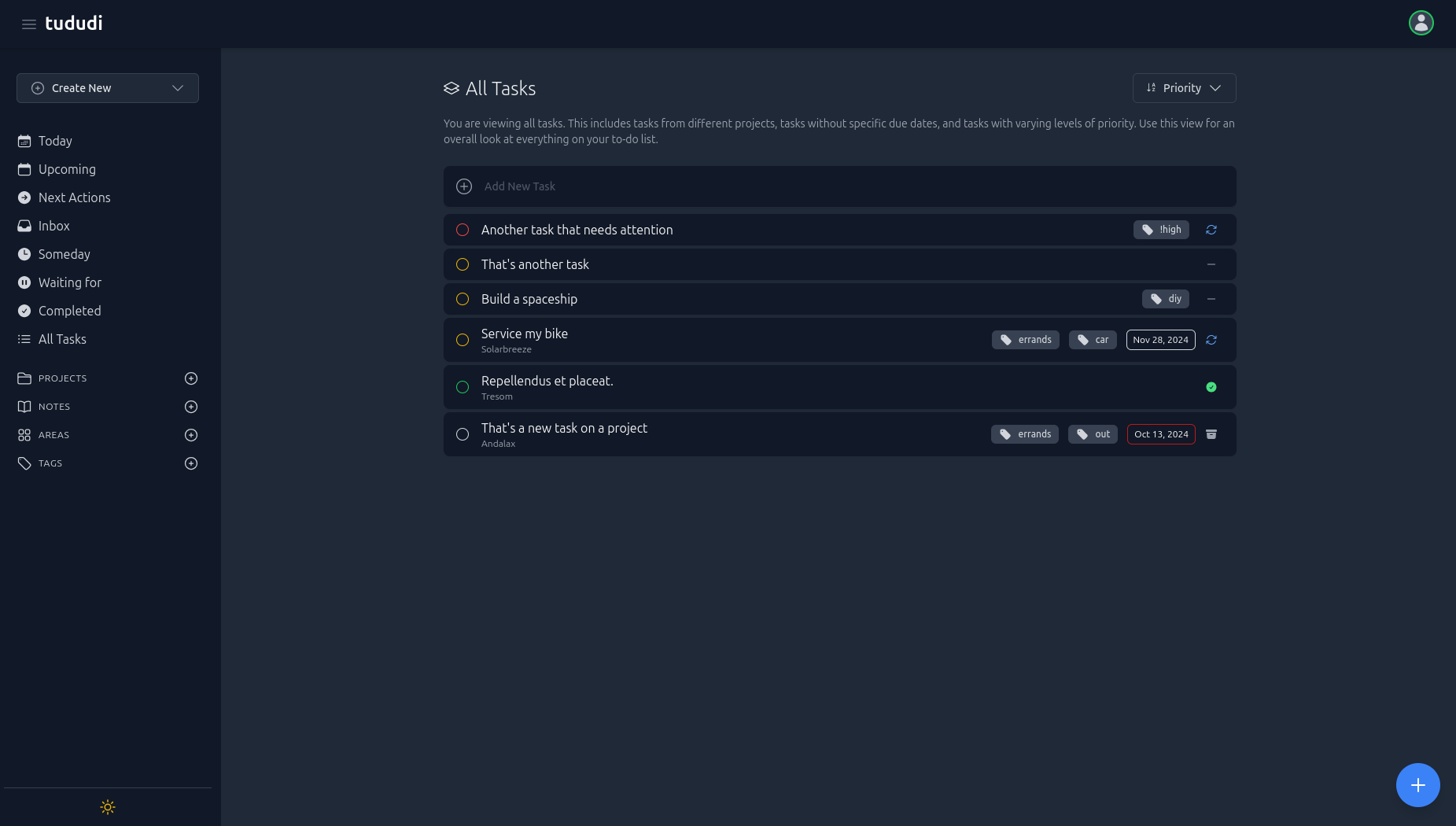
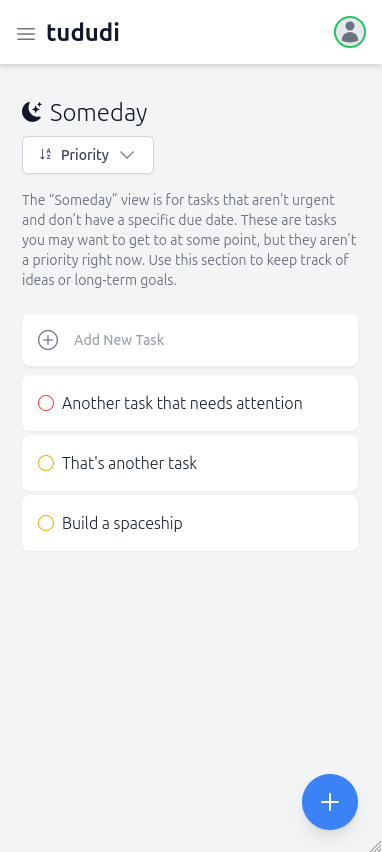
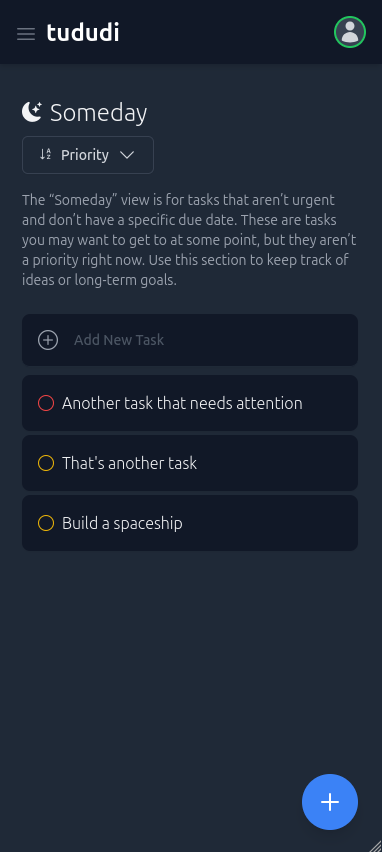
Join hundreds of users who stay organized with smart task management that adapts to their workflow.
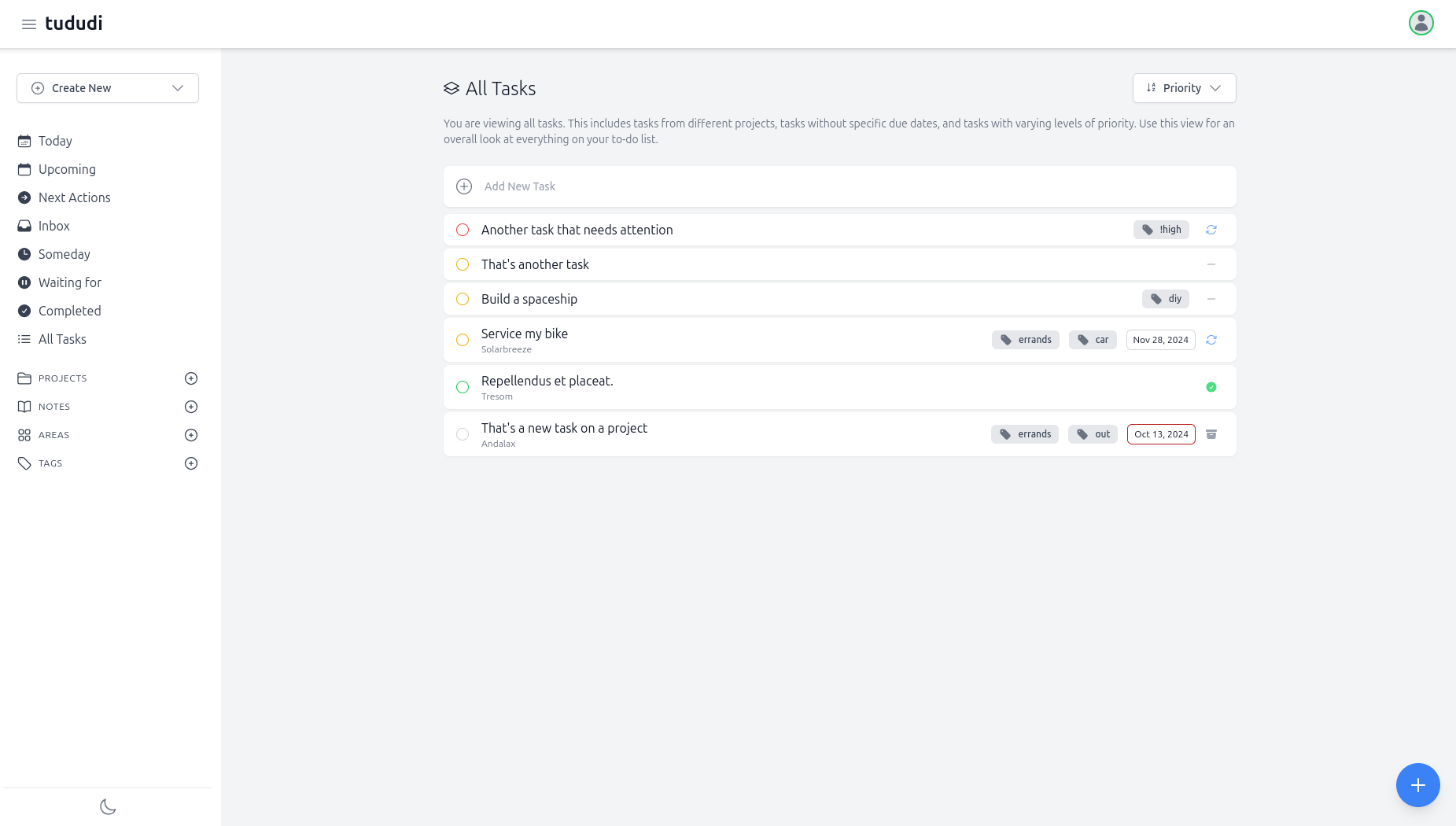
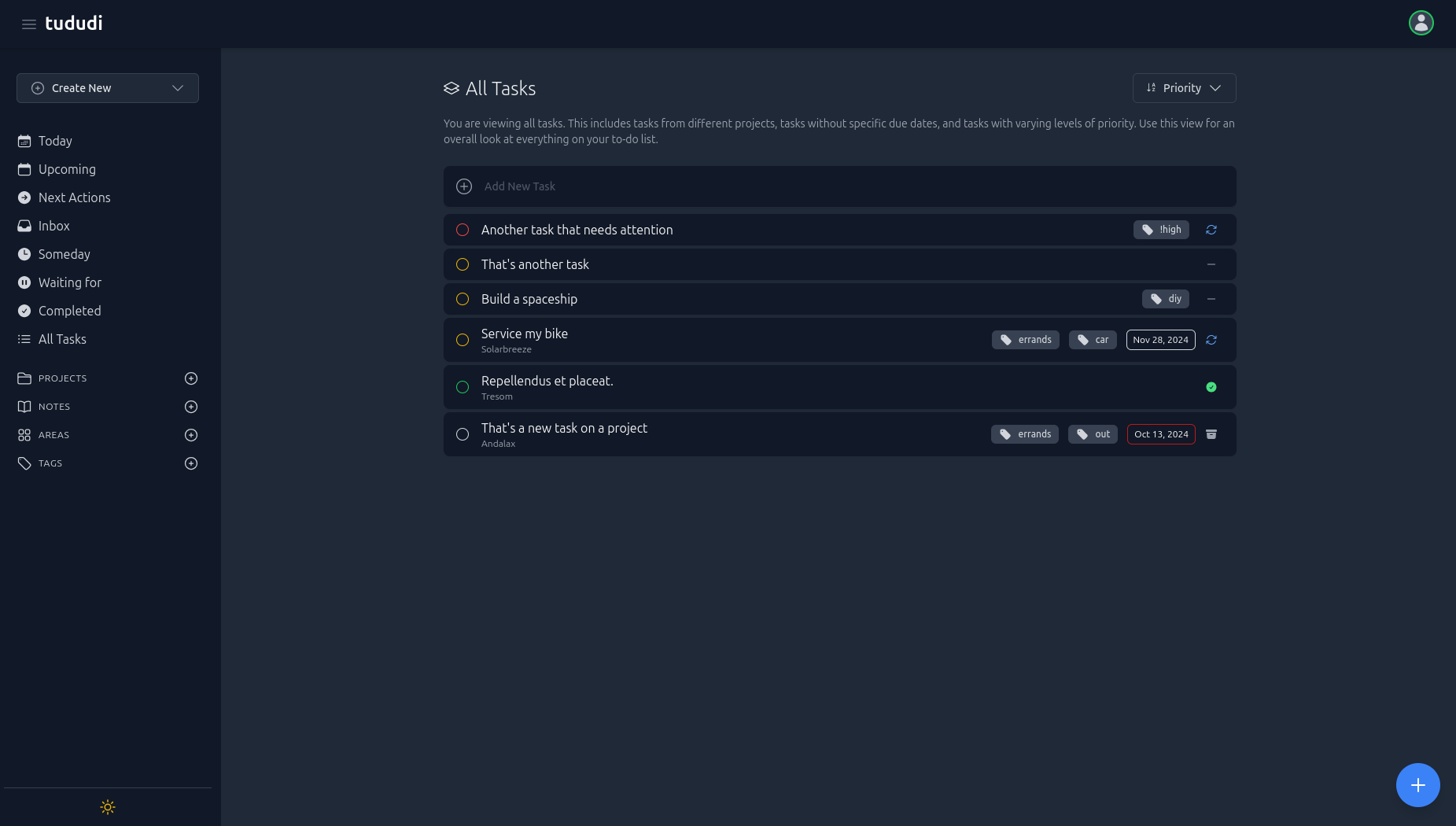
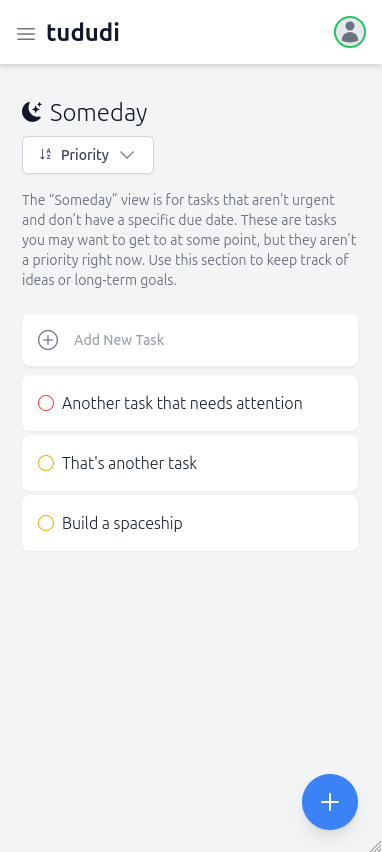
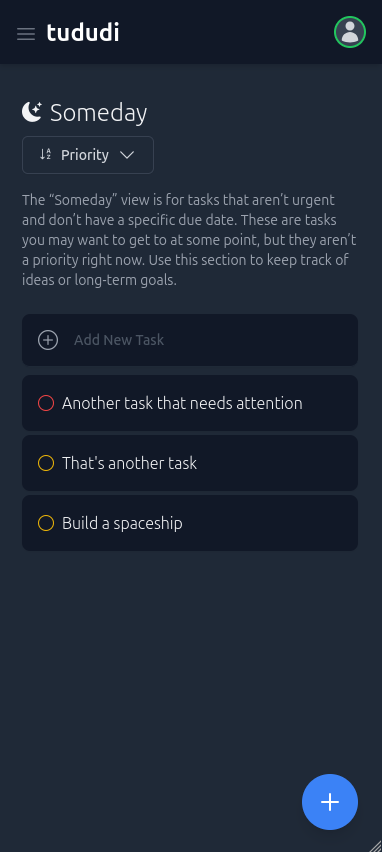
tududi combines the simplicity of personal task management with the power of professional project organization. Built for individuals and teams who value privacy, control, and efficiency.
Daily, weekly, monthly patterns with completion-based recurrence and parent-child relationships.
Rich metadata with priorities, due dates, and tags. Smart sorting and powerful filtering options.
Break down complex tasks into manageable subtasks with progress tracking and seamless navigation between parent and child tasks.
Rich text notes for projects with full search and organization capabilities.
Custom tags for tasks and notes with instant filtering and cross-project organization.
GTD-style Areas → Projects → Tasks structure for clear work separation.
Organize projects by life areas - Work, Personal, Health, Learning - with clear boundaries.
Set due dates with smart categorization: Today's priorities, Upcoming deadlines, and Someday tasks. Visual indicators and automatic sorting keep you focused on what matters now.
Available in 24 languages with full localization support for a truly global productivity experience.
Create tasks directly through Telegram messages, receive daily digests of your tasks, and quick capture ideas on the go. Never miss important deadlines with automated notifications.
Versioned Swagger docs at /api/v1 and personal access tokens let you build automations or integrations around tududi’s data.
Seamlessly works across all devices - desktop, tablet, and mobile. Dark and light themes with automatic system preference detection.
Keep your data completely private and under your control. No cloud dependencies, no data mining, no subscription fees - just your own secure installation.
Advanced filtering by status, priority, due dates, tags, and projects. Quick search functionality to find exactly what you need instantly.
Track your progress with task completion statistics, project timelines, and productivity patterns to optimize your workflow.
Share projects with team members using granular access controls. Grant read-only or read-write permissions to collaborate effectively while maintaining ownership and security.
tududi speaks your language! Available in 24 languages with full localization support, making productivity accessible to users worldwide.
Arabic
Bulgarian
Chinese
Danish
Dutch
English
Finnish
French
German
Greek
Indonesian
Italian
Japanese
Korean
Norwegian
Polish
Portuguese
Romanian
Russian
Spanish
Slovenian
Swedish
Turkish
Ukrainian
Vietnamese
Experience tududi's thoughtfully designed interface that adapts to your workflow. Dark and light themes, responsive design, and distraction-free focus on what matters most.
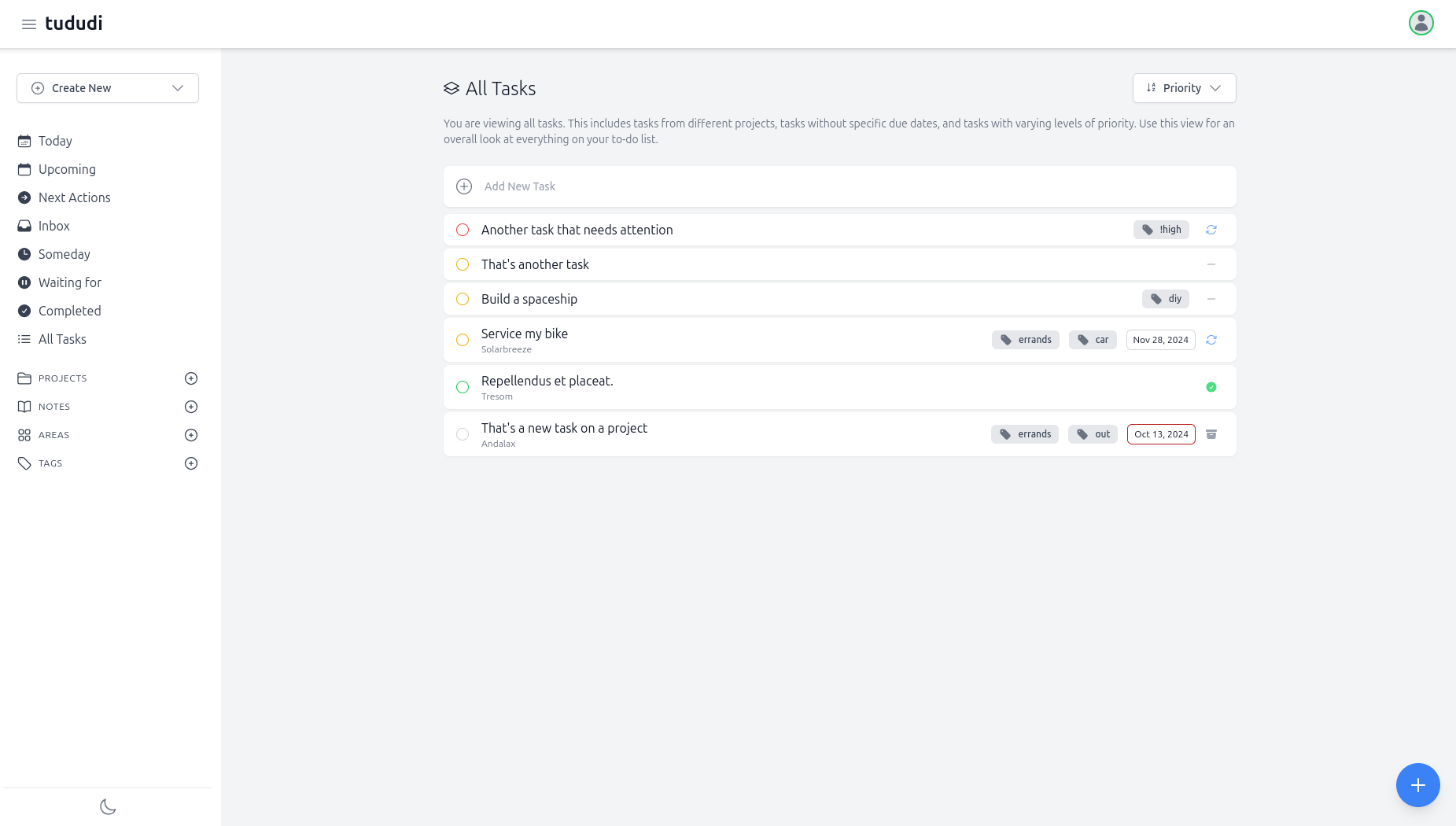
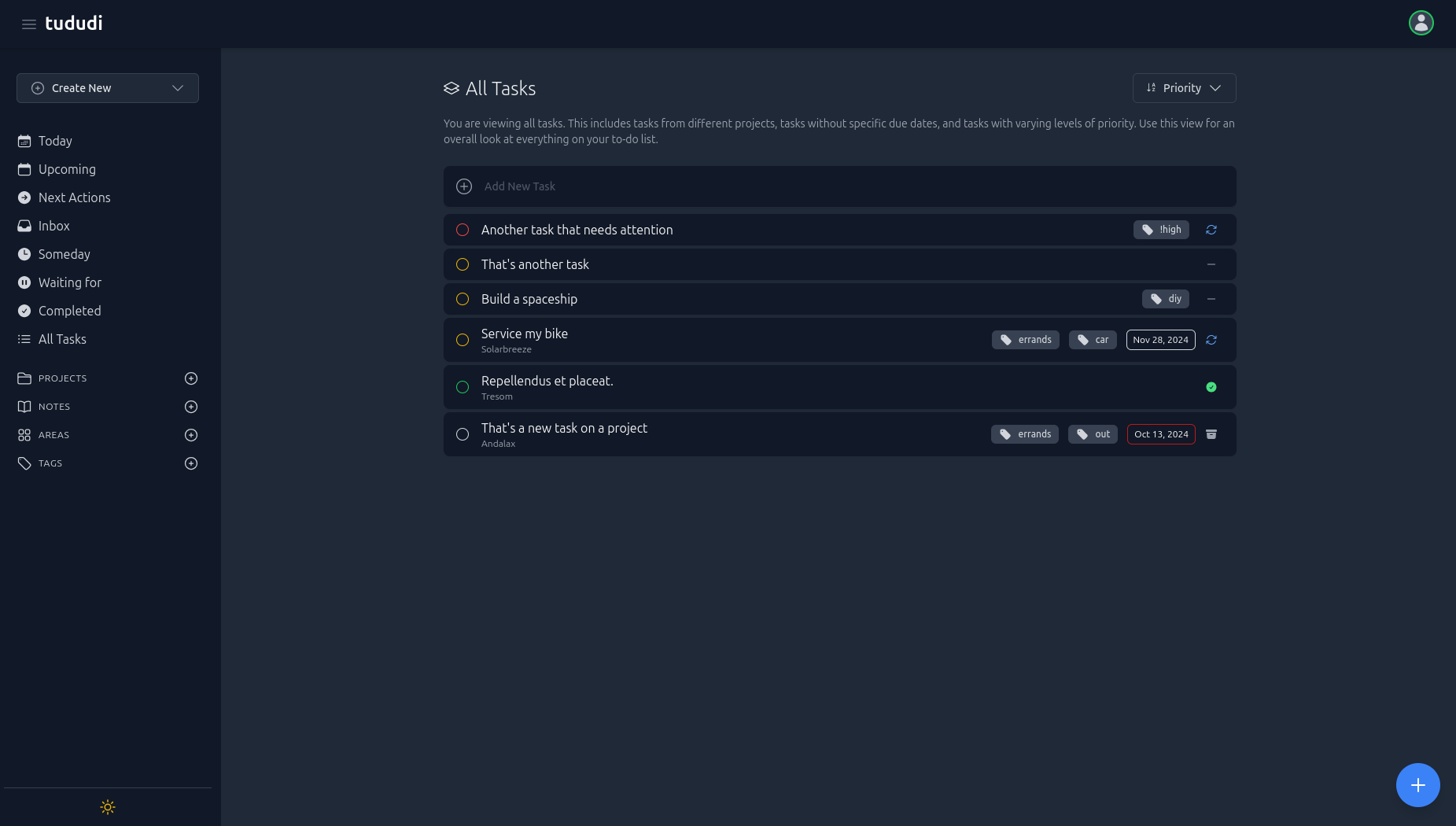
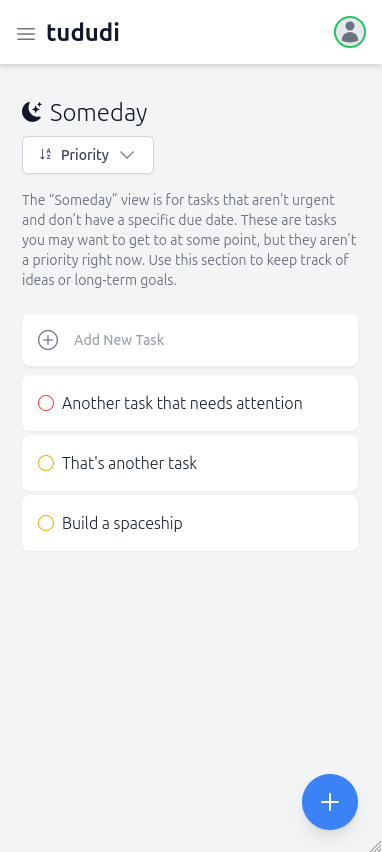
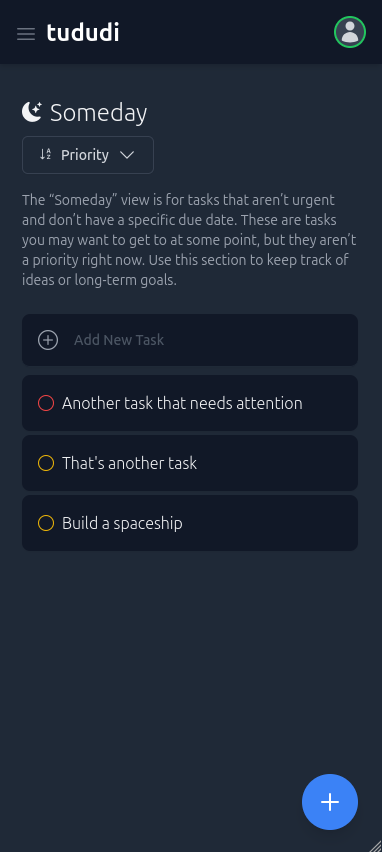
Deploy tududi in minutes with Docker. No complex configuration, no external dependencies - just pull, configure, and run. Your data stays completely under your control.
First, pull the latest Docker image:
docker pull chrisvel/tududi:latest
Set up the required environment variables for your installation:
Generate a secure session secret with: openssl rand -hex 64
Launch the application with your configuration:
docker run \
-e TUDUDI_USER_EMAIL=myemail@example.com \
-e TUDUDI_USER_PASSWORD=mysecurepassword \
-e TUDUDI_SESSION_SECRET=$(openssl rand -hex 64) \
-e TUDUDI_ALLOWED_ORIGINS=https://tududi,http://tududi:3002 \
-v ~/tududi_db:/app/backend/db \
-v ~/tududi_uploads:/app/backend/uploads \
-p 3002:3002 \
-d chrisvel/tududi:latest
Navigate to http://localhost:3002 and login with your credentials.
Join thousands of users who've chosen privacy and control over their task management. Start your self-hosted tududi instance today and experience distraction-free productivity.
Connect with other users, get support, share ideas, and stay updated with the latest developments. Our community is here to help you get the most out of tududi.
Get help with installation, share your workflows, request features, and connect with fellow productivity enthusiasts!